Halloween and fall would not be as much fun without pumpkins. Earlier this month I showed you how I decorated a pumpkin differently this year. In that post, I created my This Is Halloween pumpkin using a fake black pumpkin and my Cricut machine. Today for Blog-O-Ween Day 18, I am going to show you two other fun Jack Skellington Cricut pumpkins I made.

If you have a Cricut machine you can definitely make these pumpkins. You can also use a different design besides Nightmare Before Christmas ones to create a similar pumpkin. If you do not own a Cricut machine but you are crafty, I am sure there is another way to create these pumpkins.
To create these cute Jack Skellington face pumpkins, I went through the same process as my This Is Halloween pumpkin. I would definitely check out that Blog-O-Ween post too. However, if you have not read it yet, I will copy the process below with a few different tips.
Materials

-Cricut machine (I have the Cricut Maker)
-Fake Pumpkins (I decided to use two small black ones but any color and size you want is good. I purchased mine at Michaels)
–Premium Nightmare Before Christmas Vinyl (You can always use a different color or pattern)
-Scrapper
-Computer for Design Space
–Standard Grip Cricut Mat (Green One)
–Nightmare Before Christmas SVG Files (I got mine from Etsy)
Steps
Step One
After gathering all of your materials, you will want to open Design Space on your computer. You can also get your Cricut machine ready to go by turning it on and plugging it into your computer.
Start a new project in Design Space and upload the Nightmare Before Christmas SVG files you want to put on your pumpkin.
******* I used a few different Jack face images when creating my pumpkins. The first time through, I used a file that was a circular image of Jack’s face. After going through the whole process, I realized it was difficult to put this image on the pumpkin. I was putting a circle on a rounded pumpkin and it was not smoothing out well. After trial and error, I used a file that had his eyes, mouth, and nose but did not outline his face. I would recommend using an image that is not circular if you want it to lay correctly on the pumpkin.
This image did not work out well:
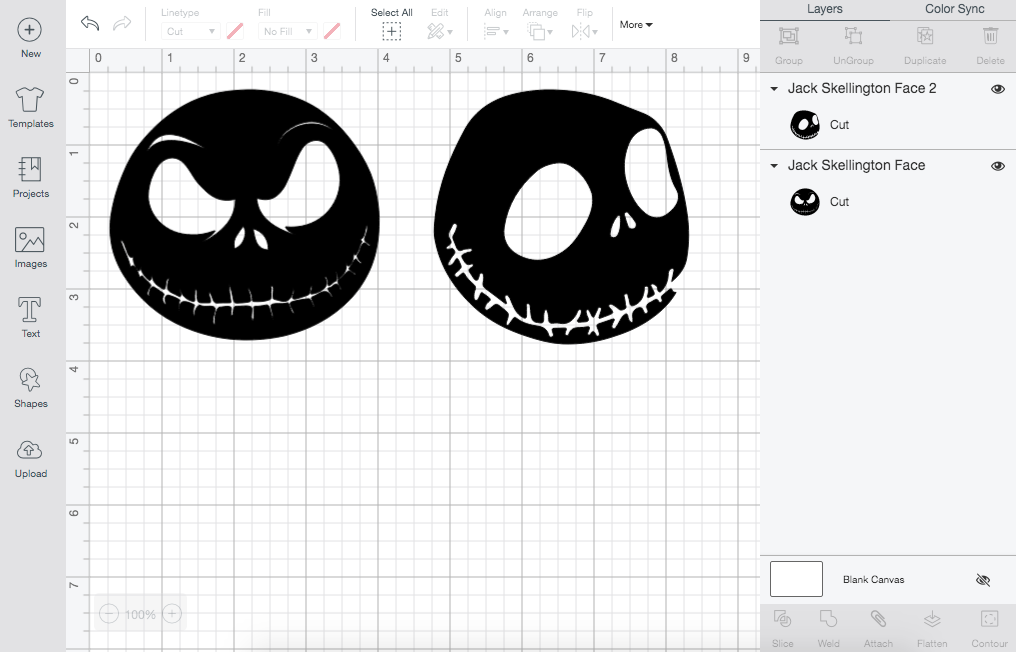

As you can see in the above picture, the vinyl is not completely smooth on the pumpkin.
After you pick the images you want to cut, you want to make sure it is a good size to fit your pumpkin. I did a little bit of measuring on my pumpkins just to make sure Jack’s face would not be too big or too small.
These two images worked the best:
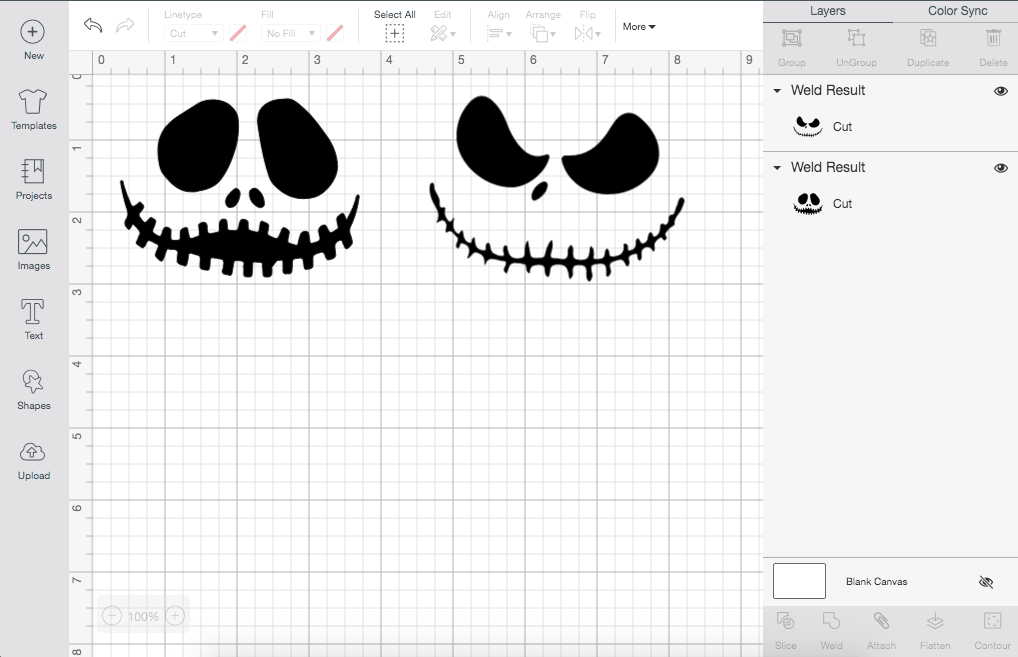
Step Two
After you have your design in place, it is time to get your adhesive vinyl ready. Put your Nightmare Before Christmas vinyl, design face up, on the standard grip mat. Load your mat into your Cricut Machine. Next, click “Make It” in Design Space.

Step Three
Arrange the design in Design Space how you want it to cut on the mat. DO NOT CLICK MIRROR for this project.
Make sure to select the correct vinyl material you are using. Once you have everything set, click the “C” on your Cricut Machine and the cutting will begin.
Step Four
After the cutting is complete, unload your mat from your Cricut Machine. Carefully remove all of the vinyl from your standard grip mat. Next, I cut around the design to remove the extra adhesive vinyl paper. This made the images easier to work with and I was able to save the extra paper for another time.
Next up is weeding the design. There was not too much weeding to do for this project. I just had to peel off the excess paper around the images.

Step Five
Now it is time to get your transfer tape ready. You can reuse the same piece of transfer tape if it is the correct size for each image. Make sure to cut out a piece or multiple pieces of transfer tape that fits over the entire image or parts of the image.

After cutting the correct size transfer tape, peel off the back side and place the sticky side down onto your vinyl image. Then you want to use your scraper tool to scrape over the image so it sticks to the tape. I do not have an official scraper tool from Cricut, but rather I use this scraper that is actually meant for cleaning dishes haha. It works well though.
Step Six
To check if the image stuck to the transfer tape, I would peel the tape back slowly in case some of the pieces did not stick yet. If not all of them stick, just put the tape back down and scrape some more. Once all of the parts of Jack’s face are stuck to the tape, place the tape with Jack’s face on your pumpkin.

Next, do the same thing you did earlier and scrape the parts of Jack’s face onto the pumpkin. Slowly peel off the transfer tape to make sure all of the parts stuck to the pumpkin. If any parts are still stuck on the tape, put the tape back down and scrape again.

Once all of the parts of Jack’s face are stuck to your pumpkin, you can repeat the transferring process with your other image and pumpkin. After that is complete, you should have Jack Skellington’s face on both pumpkins!!


Creating these Jack Skellington Cricut Pumpkins were fun to make! I would definitely make something similar to these again. I am still a beginner at using my Cricut machine and creating projects and this one was not difficult.


These Jack Skellington Cricut Pumpkins make a great decoration for this Halloween season! I hope you have enjoyed Blog-O-Ween Day 18 and seeing how to create these fun pumpkins. Make sure to check out some of the other Blog-O-Ween posts, such as my Nightmare Before Christmas Bathroom and my Spooky Shows List.
Stay Spooky!
-Caroline 🙂
Shop the Stay Spooky Collection!
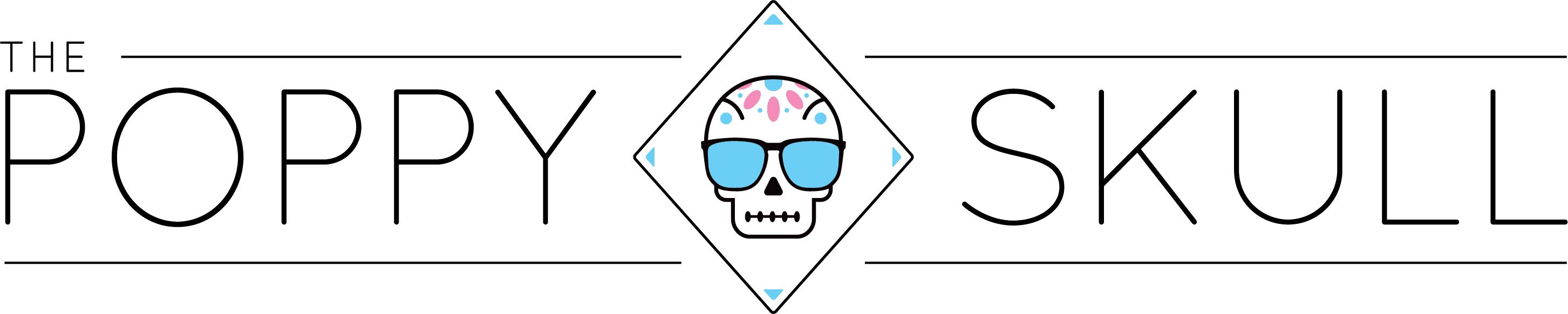




[…] you some ideas of new books to read. Please check out some of my other Blog-O-Ween posts such as, Jack Skellington Cricut Pumpkins and a list of Spooky Shows to […]